Millions of people around the globe google for information related to almost anything. This Search Engine God has satisfied the hunger for relevant information for millions. But yet most of them are not aware of some of the powerful operators that can be used in Google search, making your search experience the best. Here are some of the useful Google operators.
define:
To know the definition of words, use “define:” operator followed by your word in the search box. For example, for knowing the word ‘ambiguity’, you will have to type as:
define: ambiguity
filetype:
Some times, you would like to download specific files like pdf or doc files. So this tip will come in handy. Type “filetype:” followed by the file type like pdf, doc, xls, ppt, rtf (rich text format), swf (shockwave flash), kml, kmz (google earth), dwf (autodesk). For example to get results for “extinct animals” in pdf format, type:
extinct animals filetype:pdf
related:
Find out the list of similar web pages or sites by “related:”. For example, to see all related social networking sites like Facebook, type:
related:facebook.com
time:
To find out the current time of any country, just type “time:”, followed by the name of the place. For example type time: USA
weather:
To find out the current weather of a particular city type “weather:” followed by the name of a city. For example type weather:Bangalore
stocks:
To know the graph and statistical details about the stock rate of any company, use “stocks:” followed by the company name. For example type stocks:facebook
period:
To know any details between a period, all you have to do is type the query followed by the two years. For example type war 1900..2000, to know about the details of war between the year 1900 to 2000
AND /OR:
By typing “and” in between two words, you will include search results with both the words in the web content. By typing “or” in between two words, you will get results for either of the two words. For example;
facebook and orkut
facebook and orkut or twitter.
– Not:
If you are searching for a query and in the results you are getting results along with some other unwanted results, then you can specify “-” before a word, which you don’t want in your results. For example you want to search for hiphop but in the search result you are also getting hiphop music and hiphop songs, to exclude music and songs, you can type
hiphop -music
hiphop -songs
hiphop -music -songs
facebook and orkut or twitter -linkedin
link:
“link:” followed by a url, can be used to find the pages pointing towards the url or website (backlinks). For example type link:www.dazeinfo.com
info:
Use “info:” followed by a url to find out the information about that site. For example you can type info:www.dazeinfo.com
site:
If you want to search any information within a website, use “site:” followed by a word. For example
site:www.dazeinfo.com google
site:www.dazeinfo.com samsung galaxy
You can also exclude some websites from search result, for that you need to type a word followed by “-site:” and a url.
~ Similar:
This symbol “~” can be used to find out search results with similar words. For example
~stupid jokes
So now you might get results for nonsense jokes, stupid jokes, idiot jokes etc.
“phrase”:
You can enter words or a phrase or a query within double inverted commas for which you will get results with all the exact words. For example type “zombie shooting games”
Search by image:
In case you come up with a picture online and don’t know the name of the element in the picture and you want to search for details or pictures related to that image, then drag and drop that image into the Google image search bar. You will get the similar images and details of that image.
Google Vertical search:
While searching for any query you can just try to click image, news, blogs, videos etc available at the left panel of Google search for the same query. You can also click on more tools options to search results based on date (sort by date), places nearby you, sites with images etc.
inurl, intitle, inanchor, intext:
You can type a word after “intitle:” to find results with the words appearing in the title of the content in a webpage. For example intitle:cake
Similarly you can use “inurl:”, “inanchor:”, “intext:”, to find out words in the url, anchor and text of a webpage respectively.
allinurl, allintitle, allinanchor, allintext:
The only difference between inurl and allinurl is that, only one word can be typed after “inurl:” where as more than one word can be typed after “allinurl:”. So you can type a word after “allinurl:” to find results with the words appearing in the url of the content in a webpage. For example allinurl: dark chocolate cake
Similarly, you can use “allintitle:”, “allinanchor:”, “allintext:”, to find out words in the title, anchor and text of a webpage respectively.
cache:
You can use “cache:” to show the cached display of a webpage. For example cache:www.irs.gov
“phrase” lyrics:
Type a name of the song or the main words in a song within double quotes and you will be able to find out the lyrics of a particular song, cool isn’t it. For example type lyrics: “part of me”
safesearch:
For safer search results, you can type words preceded by “safesearch:”. For example, you can type safesearch:breasts
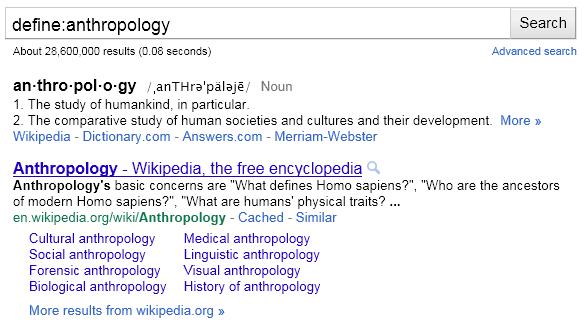
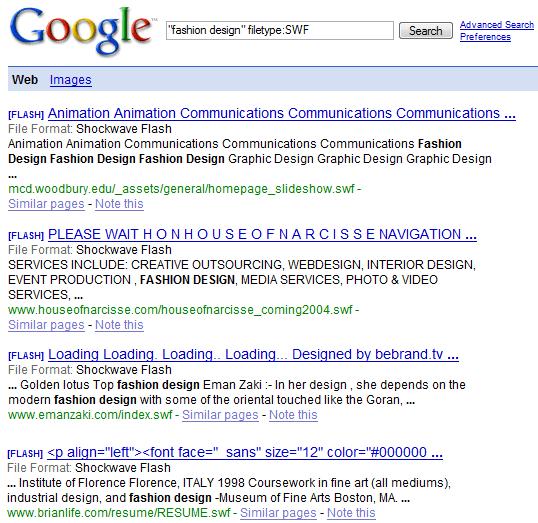
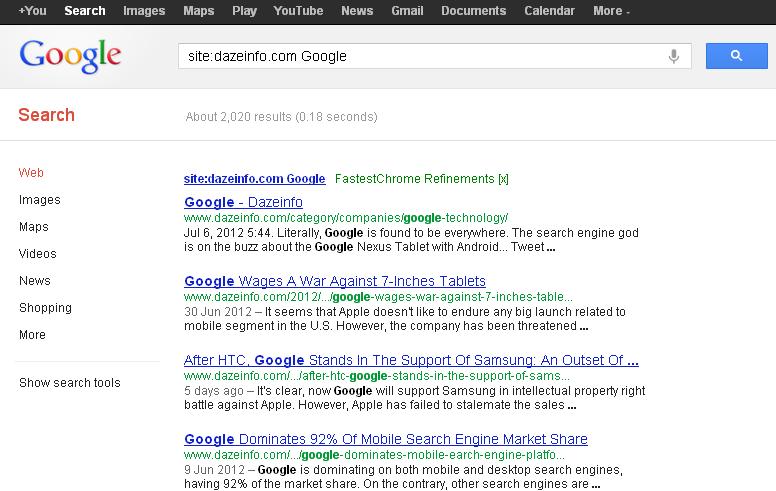
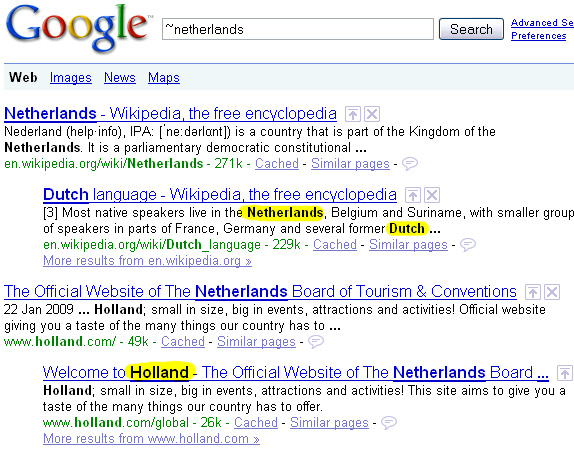
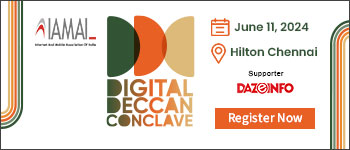
It is in point of fact a great and useful piece of information. I am
satisfied that you shared this helpful info with
us. Please stay us up to date like this. Thanks for sharing.
Then we said that what is the weather again it misses then we said today’s weather, then also it does not understood the question and instead of that asks I like to do a web search for what the weather is. Then we tried many times and finally S voice answered that things looks promising and would return for the weather information but for the New York and not London so failed in this attempt. On asking this question from Siri that what the weather like and Siri informs helpfully that you have to turn to the location in the settings. And after Siri returns with a weather forecast so this round goes to Siri.