Power BI is an entire suite with different apps, services, and integrations. As “BI” stands for “business intelligence,” it’s easy to see where it’s going. The main focus of this Microsoft product is to enable companies to leverage data analysis.
Today, performance and market data is invaluable for business growth. Therefore, Power BI’s coherent visual insight is a vital advantage for any company. This platform is excellent for translating commercial data into actionable information.
You can use BI dashboards to collect and visualize all this information. It also integrates seamlessly with other Microsoft services, like Excel and Sharepoint. It even supports third-party software, like Salesforce.
Why should you care about a BI dashboard?
BrightWork has an excellent article explaining why Power BI is an amazing investment. However, the main thesis behind our question is the service’s take on data analysis.
You can use Power BI to connect several data streams into a single platform. Condensing them into intuitive reports makes analyzing seamless. Therefore, decision-making improves considerably.
Additionally, you can integrate automation and AI solutions. Other integrations include Microsoft products and third-party software. You get to import datasets from a plethora of services.
In the end, the huge amounts of information translate into straightforward graphs and visuals. It’s easy to digest copious quantities of data in minutes thanks to your Microsoft Power BI dashboard.
Boost your project outcomes
The most important actionable aspect of data is how it affects current projects. From managers to teams, everyone can access the resources they need. It also operates remotely, so everyone can refer to it anytime.
Management resources can assess team performance in real-time. All of these reports work with current operations. That means you can check on schedules and risks at all times. It only takes a few clicks to access these comprehensive reports.
You can export performance reports to live dashboards. It sounds complicated, but learning Microsoft’s dashboard software is straightforward. Within a short period, you can provide all the options necessary for your team to remain on top of all metrics.
Steps for adding reports to BI-dashboard
There are several Power BI dashboard examples for adding reports. The platform’s versatility allows users to develop the ideal approach for themselves. However, it’s also easy to feel lost regarding where you can start.
That’s why we prefer going for the platform’s source: Microsoft. There’s extensive documentation and resources from Microsoft’s library. For instance, they have an entire guide about adding reports.
They break down the entire process into three tasks. However, learning each one is more about getting used to it. From there, you can leverage its benefits in other areas, like fleet management dashboard.
- Importing datasets
- Download the file with your dataset. Excel files work perfectly.
- Access your dashboard and “My Workspace.”
- Click on “Get Data,” then “Files”, and finally, “Get.”
- Go to the desired file’s location and choose “Connect” or “Import” depending on your needs.
- Pinning tiles to dashboards
- Go to your “Reports” tab and choose the report you just imported.
- Choose “Edit report” from your “More Options” menu.
- Every visualization has several options. You can add new visualizations with the pin symbol.
- Choose the “New Dashboard” for the first time. You can also pin reports to existing dashboards later on.
- After choosing “Pin,” a new Microsoft BI Dashboard appears in your workspace.
- Save the report and notice your new visualization in its own tile.
- Choose your tile to go back to the report and repeat the process on the existing dashboard.
- Pinning entire pages
Pinning new pages is similar to tiles. The difference is that you choose “Pin live page” from the menu. The process remains the same.
How to leverage Power BI dashboards’ customization
One of the best advantages in Microsoft’s dashboard tool is how versatile it is. It adapts seamless to a plethora of uses and industries. Data analysis is a key advantage for any company in any market.
Dashboard Power BI understands this and makes it seamless to adapt its reports. If you’re interested in doing that, don’t worry. HelpShift’s support offers great insight into how you can filter and customize your visuals.
You can find the option on your reports. Every report has the option to edit your reports. Once you click there, you’ll see plenty of fields and visualizations. You’re free to pick the ones you want to visualize via a straightforward checkbox.
Options, like agent analytics and field customization are easy to use. You can see the fields you’ve selected in a single list. Each field has a drop-down menu with parameters you can add to them. The platform even highlights the new fields in your new report.
What does this mean for businesses?
Simply put, it means it works for anything you want to analyze. You can combine it with delivery tracking software or management systems. From there, it’s easy to study the performance of your resources in that area.
From there, managers can spot room for improvement. After storing several reports, growth projections and business trends are easy to find. All of this information is crucial if you want to make the right decisions for your business.