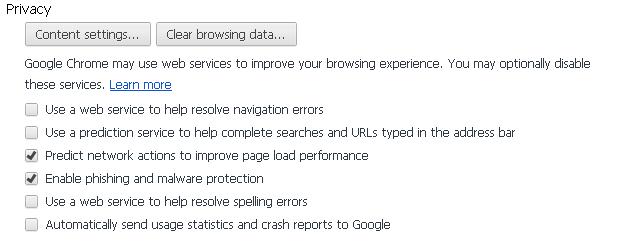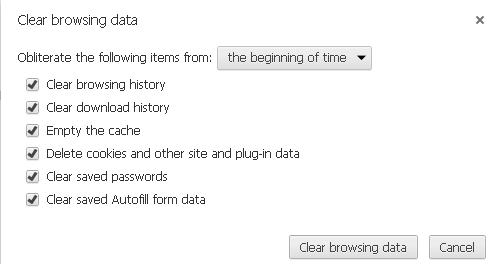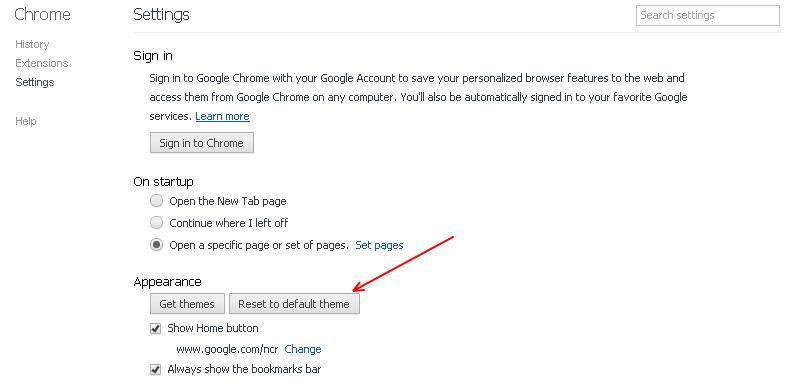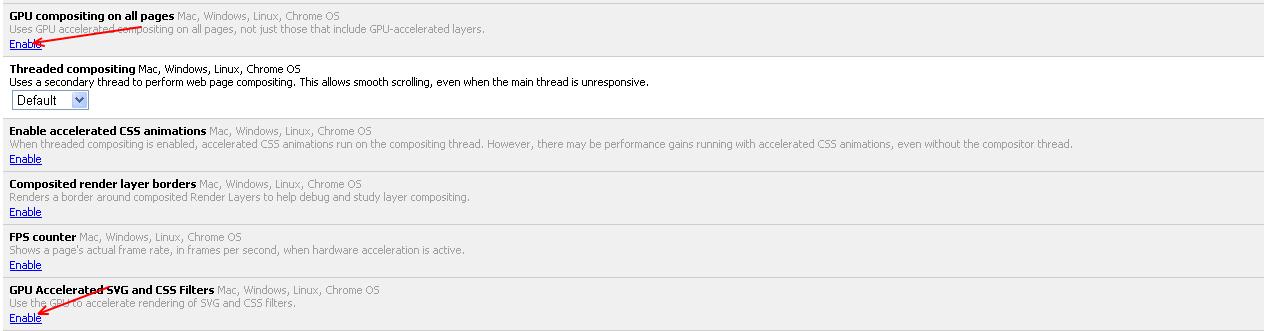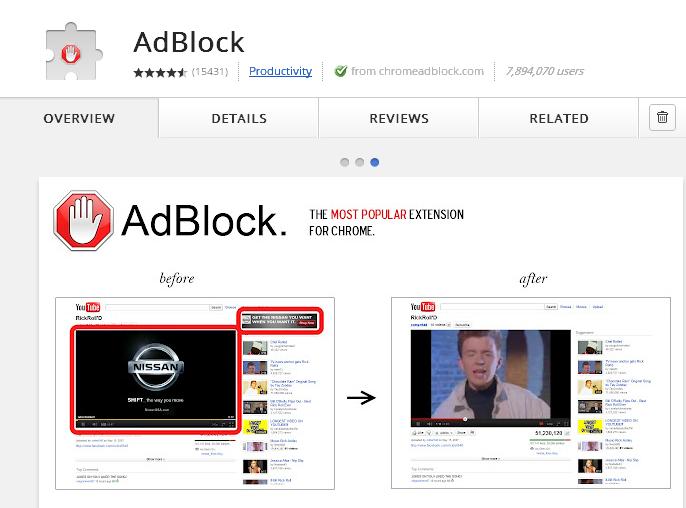Google Chrome is widely used web browser in the world, which already proved to be one of the best web browsers available for fastest browsing. Here are some of the tips and tricks that you can use to further speed up your Google Chrome browsing experience.
Un-check Privacy Options:
Chrome consumes some of the bandwidth speed each time you open a new link in a tab, due to its privacy settings. So to eliminate that and to improve chrome speed, remove the web service, prediction service etc offered by chrome. Click on the wrench icon and select setting>> show advanced setting>> Privacy and un-check the check boxes offering web service and predictions service, as shown in the images below.
Clear Browsing data:
People open many links everyday and don’t care to clear the browsing data. So what happens here is that the browser cache gets filled up, including browsing history, download history etc, eventually slowing up the page load or even you can experience hanging of web pages at times. So it is better to clear the browsing data at a regular interval as shown below. You just need to press Ctrl + Shift + Delete. You can Un-check options like “Clear saved passwords”, if you don’t want to delete saved passwords to access any site.
Reset to default theme:
It is better if you always use the default browser, especially if you have a slow internet connection. Go to settings>> appearance and select “Reset to default theme”.
Enable Hardware acceleration:
To further increase the page load of each page by a few seconds, enable the hardware accelerations in chrome. To enable, type “about:flags” in the omnibox and hit enter. Later you can see a list of options that you can enable and disable.
Then enable the “GPU compositing on all pages” and “GPU Accelerated SVG and CSS Filters” and restart the browser.
Delete unnecessary chrome extensions:
It is necessary to delete chrome extensions that you no longer use. Go to settings and click on “extensions” in the top left corner. Later delete extensions that you don’t use.
Install Adblock extension:
Each time you open a website, you will most probably bothered by unwanted ads, even in YouTube. So it consumes your bandwidth, each time you open a web page. You can eliminate the page load time by installing the adblock extension in “chrome webstore”.