If you are reading this post that means you are among those who use his computer extensively and highly depends on the computer of various tasks. Specially for professionals who need to execute multiple tasks at the same time with the maximum use of Keyboard. With the launch of new OS Windows 7, Microsoft integrated many more keyboard oriented features which allows to have better control over various tasks.
Windows 7 is one of the most successful OS from Microsoft in recent time. One of our previous reports says that Microsoft is selling 7 license of Windows 7 each second which speaks about the growing popularity itself. Faster performance, better integration and less flaws made people to adopt Windows 7 rapidly.
However, with such extensive in-built features, it is also difficult for people to be aware about each and every feature of exhaustive OS. Generally, there are many hidden features with Windows 7 which still need to be addressed by people. ON account of that here are some of amazing keyboard shortcuts of Windows 7, you may not be aware of, which can allow you to have superb control over OS through keyboard itself.
Before explaining those features we would like you to know that some of these shortcuts will only work if Windows Aero is enabled. If the Aero effects are disabled on your computer, it might not be powerful enough to support resource intensive graphical features. The visual effects may also have been disabled to increase overall performance.
Aero Effect
- [Windows] + [Spacebar] (Aero Peek)
Make all open windows transparent to view gadgets and icons on desktop.
- [Windows] + [D] (Aero Peek)
Show or hide the desktop. - [Windows] + [Home] (Aero Shake)
Minimize all but selected window. Reverse by clicking the key combination again. - [Windows] + left arrow OR [Windows] + right arrow (Aero Snap)
Dock selected window to the left or right half of your screen. - [Windows] + up arrow OR [Windows] + down arrow (Aero Snap)
Maximized and restores the selected window. - [Windows] + [SHIFT] + up arrow OR [Windows] + [SHIFT] + down arrow (Aero Snap)
Maximizes and restores selected window in vertical dimension only. - [Windows] + [Tab] (Aero Flip)
Launch 3D representation of open windows and click [Tab] key again to flip through them.
Windows & Taskbar
- [Alt] + [Ctrl] + [Tag] + left/right/up/down arrow
Flip window. - [Alt] + [Tab]
Cycle through open windows.
- [Windows] + [T] OR [Windows] + [SHIFT] + [T]
Move focus to front or back of taskbar. Press [T] again while holding the [Windows] key to cycle through items in the taskbar from left to right or, with [SHIFT] button held too, from right to left. - [Windows] + [B]
Puts focus on the ’show hidden icons’ button on the system tray. - [Windows] + [1] THROUGH [Windows] + [9]
Launch first through ninth icon on taskbar, including items pinned to taskbar. - [Windows] + [SHIFT] + [1] THROUGH [Windows] + [SHIFT] + [9]
Starts new instance of respective taskbar icon. - [Windows] + [Ctrl] + [1] THROUGH [Windows] + [Ctrl] + [9]
Cycles through multiple instances of the respective icon. - [Windows] + [Alt] + [1] THROUGH [Windows] + [Alt] + [9]
Opens jump list for respective icon.
Multiple Monitors
- [Windows] + [SHIFT] + right arrow OR [Windows] + [SHIFT] + left arrow
Move selected window from one monitor to another. They will remain in the same relative location. - [Windows] + [P]
Select presentation display mode.
Magnifier
- [Windows] + [+] OR [Windows] + [-]
Activates Windows Magnifier to zoom in or out of screen. - [Ctrl] + [Alt] + [D]
Switch to docked mode. - [Ctrl] + [Alt] + [L]
Switch to lense mode.
- [Ctrl] + [Alt] + [F]
Switch from docked or lens mode back to full screen mode. - [Ctrl] + [Alt] + [I]
Invert colors. - [Windows] + [Esc]
Exist magnifier views.
Other
- [Windows] + [G]
Cycle through desktop gadgets. - [Windows] + [X]
Launches Windows Mobility Center. Especially useful if you’re working on a laptop.